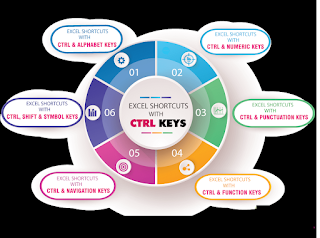| 1.
Navigate Inside Worksheets |
| Arrow Keys |
Move one cell up, down,
left, or right in a worksheet. |
| Page
Down/Page Up |
Move one screen down /
one screen up in a worksheet. |
| Alt+Page
Down/Alt+Page Up |
Move one screen to the
right / to the left in a worksheet. |
| Tab/Shift+Tab |
Move one cell to the
right / to the left in a worksheet. |
| Ctrl+Arrow
Keys |
Move to the edge of next
data region (cells that contains data) |
| Home |
Move to the beginning of
a row in a worksheet. |
| Ctrl+Home |
Move to the beginning of
a worksheet. |
| Ctrl+End |
Move to the last cell
with content on a worksheet. |
| Ctrl+f |
Display the Find and
Replace dialog box (with Find selected). |
| Ctrl+h |
Display the Find and
Replace dialog box (with Replace selected). |
| Shift+F4 |
Repeat last find. |
| Ctrl+g (or f5) |
Display the 'Go To'
dialog box. |
| Ctrl+Arrow
Left/Ctrl+Arrow Right |
Inside a cell: Move one
word to the left / to the right. |
| Home/End |
Inside a cell: Move to
the beginning / to the end of a cell entry. |
| Alt+Arrow
Down |
Display the AutoComplete
list e.g. in cell with dropdowns or autofilter. |
| End |
Turn 'End' mode on. In
End mode, press arrow keys to move to the next nonblank cell in the same
column or row as the active cell. From here use arrow keys to move
by blocks of data, home to move to last cell, or enter to
move to the last cell to the right. |
| 2.
Work with Data Selections |
Select
Cells
|
|
| Shift+Space |
Select the entire row. |
| Ctrl+Space |
Select the entire
column. |
| Ctrl+Shift+* (asterisk) |
Select the current
region around the active cell. |
| Ctrl+a (or ctrl+Shift+spacebar) |
Select the entire
worksheet or the data-containing area. Pressing ctrl+a a second
time then selects entire worksheet. |
| Ctrl+Shift+Page
Up |
Select the current and
previous sheet in a workbook. |
| Ctrl+Shift+o |
Select all cells with
comments. |
| Shift+Arrow
Keys |
Extend the selection by
one cell. |
| Ctrl+Shift+Arrow
Key |
Extend the selection to
the last cell with content in row or column. |
| Shift+Page
Down/Shift+Page Up |
Extend the selection
down one screen /up one screen. |
| Shift+Home |
Extend the selection to
the beginning of the row. |
| Ctrl+Shift+Home |
Extend the selection to
the beginning of the worksheet. |
| Ctrl+Shift+End |
Extend the selection to
the last used cell on the worksheet (lower-right corner). |
| Manage Active Selections |
| F8 |
Turn on extension of
selection with arrow keys without having to keep pressing shift. |
| Shift+F8 |
Add another (adjacent or
non-adjacent) range of cells to the selection. Usearrow
keys and shift+arrow keys to add to selection. |
| Shift+Backspace |
Select only the active
cell when multiple cells are selected. |
| Ctrl+Backspace |
Show active cell within
selection. |
| Ctrl+. (period) |
Move clockwise to the
next corner of the selection. |
| Enter/Shift+Enter |
Move active cell down /
up in a selection. |
| Tab/Shift+Tab |
Move active cell right /
left in a selection. |
| Ctrl+Alt+Arrow
Right/Ctrl+Alt+Arrow Left |
Move to the right / to
the left between non-adjacent selections (with multiple ranges selected). |
| Esc |
Cancel Selection. |
| Select inside cells |
|
| Shift+Arrow
Left/Shift+Arrow Right |
Select or unselect one
character to the left / to the right. |
| Ctrl+Shift+Arrow
Left/Ctrl+Shift+Arrow Right |
Select or unselect one
word to the left / to the right. |
| Shift+Home/Shift+End |
Select from the
insertion point to the beginning / to the end of the cell. |
| 3.
Insert and Edit Data |
|
|
|
| Ctrl+z |
Undo last action
(multiple levels). |
| Ctrl+y |
Redo last action
(multiple levels). |

|
|
| Ctrl+c |
Copy contents of
selected cells. |
| Ctrl+x |
Cut contents of selected
cells. |
| Ctrl+v |
Paste content from
clipboard into selected cell. |
| Ctrl+Alt+v |
If data exists in
clipboard: Display the Paste Special dialog box. |
| Ctrl+Shift+[+] |
If data exists in
clipboard: Display the Insert dialog box to insert blank cells. |
| Edit Inside Cells |
|
| F2 |
Edit the active cell
with cursor at end of the line. |
| Alt+Enter |
Start a new line in the
same cell. |
| Enter |
Complete a cell entry
and move down in the selection. With multiple cells selected: fill cell range
with current cell. |
| Shift+Enter |
Complete a cell entry
and move up in the selection. |
| Tab/Shift+Tab |
Complete a cell entry
and move to the right / to the left in the selection. |
| Esc |
Cancel a cell entry. |
| Backspace |
Delete the character to
the left of the insertion point, or delete the selection. |
| Delete |
Delete the character to
the right of the insertion point, or delete the selection. |
| Ctrl+Delete |
Delete text to the end
of the line. |
| Ctrl+; (semicolon) |
Insert current date. |
| Ctrl+Shift+: (colon) |
Insert current time. |
| Ctrl+t |
Show all content as
standard numbers. (So 14:15 becomes 14.25 etc for the entire file) To undo
press ctrl + t again |
| Edit Active or Selected Cells |
|
| Ctrl+d |
Fill complete cell down
(Copy above cell). |
| Ctrl+r |
Fill complete cell to
the right (Copy cell from the left). |
| Ctrl+" |
Fill cell values down
and edit (Copy above cell values). |
| Ctrl+' (apostrophe) |
Fill cell formulas down
and edit (Copy above cell formulas). |
| Ctrl+l |
Insert a table (display
Create Table dialog box). |
| Ctrl+- |
Delete Cell/Row/Column
Menu |
| Ctrl+- with
row / column selected |
Delete row / delete
column. |
| Ctrl+Shift++ |
Insert Cell/Row/Column
Menu |
| Ctrl+Shift++ with
row / column selected |
Insert row/ insert
column. |
| Shift+F2 |
Insert / Edit a cell
comment. |
| Shift+f10,
then m |
Delete comment. |
| Alt+F1 |
Create and insert chart
with data in current range as embedded Chart Object. |
| F11 |
Create and insert chart
with data in current range in a separate Chart sheet. |
| Ctrl+k |
Insert a hyperlink. |
| enter (in
a cell with a hyperlink) |
Activate a hyperlink. |
| Hide
and Show Elements |
| Ctrl+9 |
Hide the selected rows. |
| Ctrl+Shift+9 |
Unhide any hidden rows
within the selection. |
| Ctrl+0 (zero) |
Hide the selected
columns. |
| Ctrl+Shift+0 (zero) |
Unhide any hidden
columns within the selection*. |
| Ctrl+` (grave
accent) |
Alternate between
displaying cell values and displaying cell formulas. Accent grave /not a
quotation mark. |
| Alt+Shift+Arrow
Right |
Group rows or columns. |
| Alt+Shift+Arrow
Left |
Ungroup rows or columns. |
| Ctrl+6 |
Alternate between hiding
and displaying objects. |
| Ctrl+8 |
Display or hides the
outline symbols. |
| Ctrl+6 |
Alternate between hiding
objects, displaying objects, and displaying placeholders for objects. |
| *Does not
seem to work anymore in Excel 2010. Detailed explanation here:
http://superuser.com/questions/183197/whats-the-keyboard-shortcut-to-unhide-a-column-in-excel-2010
why. |
|
| Adjust
Column Width and Row Height |
| Note: there
are no default shortcuts for this, but workaround through access keys from
previous versions |
|
| Alt+o, ca |
Adjust Column width to
fit content. Select complete column with Ctrl+Space first,
otherwise column adjusts to content of current cell). Remember
Format, ColumnAdjust. |
| Alt+o, cw |
Adjust Columns width to
specific value: Option, Cow, width |
| Alt+o, ra |
Adjust Row height to fit
content: Option, Row, Adjust |
| Alt+o, re |
Adjust Row height to
specific value: Option, Row, Height |
| 4.
Format Data |
|
|
|
| Ctrl+1 |
Format cells dialog. |
| Ctrl+b (or ctrl+2) |
Apply or remove bold
formatting. |
| Ctrl+i (or ctrl+3) |
Apply or remove italic
formatting. |
| Ctrl+u (or ctrl+4) |
Apply or remove an
underline. |
| Ctrl+5 |
Apply or remove
strikethrough formatting. |
| Ctrl+Shift+f |
Display the Format Cells
with Fonts Tab active. Press tab 3x to get to font-size. Used to
be ctrl+shift+p, but that seems just get to the Font Tab in 2010. |
| Alt+' (apostrophe
/ single quote) |
Display the Style dialog
box. |
| Number Formats |
| Ctrl+Shift+$ |
Apply the Currency
format with two decimal places. |
| Ctrl+Shift+~ |
Apply the General number
format. |
| Ctrl+Shift+% |
Apply the Percentage
format with no decimal places. |
| Ctrl+Shift+# |
Apply the Date format
with the day, month, and year. |
| Ctrl+Shift+@ |
Apply the Time format
with the hour and minute, and indicate A.M. or P.M. |
| Ctrl+Shift+! |
Apply the Number format
with two decimal places, thousands separator, and minus sign (-) for negative
values. |
| Ctrl+Shift+^ |
Apply the Scientific
number format with two decimal places. |
| F4 |
Repeat last formatting
action: Apply previously applied Cell Formatting to a different Cell |

|
| Ctrl+Shift+& |
Apply outline border
from cell or selection |
| Ctrl+Shift+_ (underscore) |
Remove outline borders
from cell or selection |
| Ctrl+1,
then Ctrl+Arrow Right/Arrow Left |
Access border menu in
'Format Cell' dialog. Once border was selected, it will show up directly on
the next Ctrl+1 |
| Alt+t* |
Set top border |
| Alt+b* |
Set bottom Border |
| Alt+l* |
Set left Border |
| Alt+r* |
Set right Border |
| Alt+d* |
Set diagonal
and down border |
| Alt+u* |
Set diagonal and up
border |
| *In Cell
Format in 'Border' Dialog Window |
|

|
| Alt+h, ar |
Align Right |
| Alt+h, ac |
Align Center |
| Alt+h, al |
Align Left |
| 5.
Formulas and Names |
|
|
|
| = |
Start a formula. |
| Alt+= |
Insert the AutoSum
formula. |
| Shift+F3 |
Display the Insert
Function dialog box. |
| Ctrl+a |
Display Formula Window
after typing formula name. |
| Ctrl+Shift+a |
Insert Arguments in
formula after typing formula name. . |
| Shift+F3 |
Insert a function into a
formula . |
| Ctrl+Shift+Enter |
Enter a formula as an
array formula. |
| F4 |
After typing cell
reference (e.g. =E3) makes reference absolute (=$E$4) |
| F9 |
Calculate all worksheets
in all open workbooks. |
| Shift+F9 |
Calculate the active
worksheet. |
| Ctrl+Alt+F9 |
Calculate all worksheets
in all open workbooks, regardless of whether they have changed since the last
calculation. |
| Ctrl+Alt+Shift+F9 |
Recheck dependent
formulas, and then calculates all cells in all open workbooks, including
cells not marked as needing to be calculated. |
| Ctrl+Shift+u |
Toggle expand or
collapse formula bar. |
| Ctrl+` |
Toggle Show formula in
cell instead of values |

|
| Ctrl+F3 |
Define a name or dialog. |
| Ctrl+Shift+F3 |
Create names from row
and column labels. |
| F3 |
Paste a defined name
into a formula. |
| 6. Manage Multipe Worksheets |
| Shortcuts to
delete, rename, or move worksheets are based on the old Excel 2003 menus
which still work in Excel 2010. |
|
| Shift+F11/Alt+Shift+F1 |
Insert a new worksheet
in current workbook. |
| Ctrl+Page
Down/Ctrl+Page Up |
Move to the next /
previous worksheet in current workbook. |
| Shift+Ctrl+Page
Down/Shift+Ctrl+Page Up |
Select the current and
next sheet(s) / select and previous sheet(s). |
| Alt+o then h r |
Rename current worksheet
(format, sheet, rename) |
| Alt+e then l |
Delete current worksheet
(Edit, delete) |
| Alt+e then m |
Move current worksheet
(Edit, move) |
| 7.
Manage Multiple Workbooks |
| F6/Shift+F6 |
Move to the next pane /
previous pane in a workbook that has been split. |
| Ctrl+F4 |
Close the selected
workbook window. |
| Ctrl+n |
Create a new blank
workbook (Excel File) |
| Ctrl+Tab/Ctrl+Shift+Tab |
Move to next / previous
workbook window. |
| Alt+Space |
Display the Control menu
for Main Excel window. |
| Ctrl+F9 |
Minimize current
workbook window to an icon. Also restores ('un-maximizes') all workbook
windows. |
| Ctrl+F10 |
Maximize or restores the
selected workbook window. |
| Ctrl+F7 |
Move Workbook Windows
which are not maximized. |
| Ctrl+F8 |
Perform size command for
workbook windows which are not maximzed. |
| Alt+F4 |
Close Excel. |
| 8.
Various Excel Features |
| Ctrl+o |
Open File. |
| Ctrl+s |
Save the active file
with its current file name, location, and file format. |
| F12 |
Display the Save As
dialog box. |
| f10 (or alt) |
Turn key tips on or off. |
| Ctrl+p |
Print File (Opens print
menu). |
| F1 |
Display the Excel Help
task pane. |
| F7 |
Display the Spelling
dialog box. |
| Shift+F7 |
Display the Thesaurus
dialog box. |
| Alt+F8 |
Display the Macro dialog
box. |
| Alt+F11 |
Open the Visual Basic
Editor to create Macros. |
| 9.
Work with the Excel Ribbon |
| Ctrl+F1 |
Minimize or restore the
Ribbon.s |
| Alt/F10 |
Select the active tab of
the Ribbon and activate the access keys. Press either of these keys again to
move back to the document and cancel the access keys. and then arrow
left orarrow right |
| Shift+F10 |
Display the shortcut
menu for the selected command. |
| Space/Enter |
Activate the selected
command or control in the Ribbon, Open the selected menu or gallery in the
Ribbon.. |
| Enter |
Finish modifying a value
in a control in the Ribbon, and move focus back to the document. |
| F1 |
Get help on the selected
command or control in the Ribbon. (If no Help topic is associated with the
selected command, the Help table of contents for that program is shown
instead.) |
| 10.
Data Forms |
| Tab/Shift+Tab |
Move to the next /
previous field which can be edited. |
| Enter/Shift+Enter |
Move to the first field
in the next / previous record. |
| Page
Down/Page Up |
Move to the same field
10 records forward / back. |
| Ctrl+Page
Down |
Move to a new record. |
| Ctrl+Page Up |
Move to the first
record. |
| Home/End |
Move to the beginning /
end of a field. |
| 11.
Pivot Tables |
| Arrow Keys |
Navigate inside Pivot
tables. |
| Home/End |
Select the first / last
visible item in the list. |
| Alt+c |
Move the selected field
into the Column area. |
| Alt+d |
Move the selected field
into the Data area. |
| Alt+l |
Display the PivotTable
Field dialog box. |
| Alt+p |
Move the selected field
into the Page area. |
| Alt+r |
Move the selected field
into the Row area. |
| Ctrl+Shift+*
(asterisk) |
Select the entire
PivotTable report. |
| arrow
keys to select the cell that contains the field, and then alt+Arrow
Down |
Display the list for the
current field in a PivotTable report. |
| arrow
keys to select the page field in a PivotChart report, and
then alt+Arrow Down |
Display the list for the
current page field in a PivotChart report. |
| Enter |
Display the selected
item. |
| Space |
Select or clear a check
box in the list. |
| Ctrl+tab ctrl+Shift+Tab |
select the PivotTable
toolbar. |
| enter then arrow
down /Arrow Up |
On a field button:
select the area you want to move the selected field to. |
| Alt+Shift+Arrow
Right |
Group selected
PivotTable items. |
| Alt+Shift+Arrow
Left |
Ungroup selected
PivotTable items. |
| 12.
The Rest |
Dialog
Boxes
|
|
| Arrow Keys |
Move between options in
the active drop-down list box or between some options in a group of options. |
| Ctrl+Tab/Ctrl+Shift+Tab |
Switch to the next/
previous tab in dialog box. |
| Space |
In a dialog box: perform
the action for the selected button, or select/clear a check box. |
| Tab/Shift+Tab |
Move to the next /
previous option. |
| a ... z |
Move to an option in a
drop-down list box starting with the letter |
| Alt+a ... alt+z |
Select an option, or
select or clear a check box. |
| Alt+Arrow
Down |
Open the selected
drop-down list box. |
| Enter |
Perform the action
assigned to the default command button in the dialog box. |
| Esc |
Cancel the command and
close the dialog box. |
| Auto
Filter |
| Alt+Arrow
Down |
On the field with column
head, display the AutoFilter list for the current column . |
| Arrow
Down/Arrow Up |
Select the next item /
previous item in the AutoFilter list. |
| Alt+Arrow Up |
Close the AutoFilter
list for the current column. |
| Home/End |
Select the first item /
last item in the AutoFilter list. |
| Enter |
Filter the list by using
the selected item in the AutoFilter list. |
| Ctrl + Shift + L |
Apply filter on selected
column headings. |
| Work
with Smart Art Graphics |
| Arrow Keys |
Select elements. |
| Esc |
Remove Focus from
Selection. |
| F2 |
Edit Selection Text in
if possible (in formula bar).
|